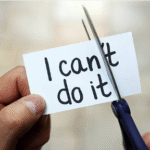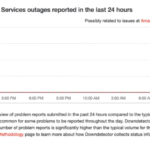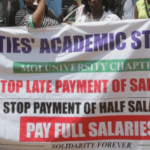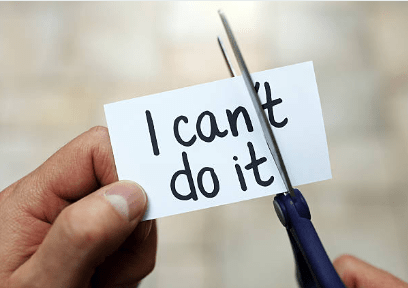C programming is a powerful and versatile programming language that has been around for several decades. It was developed in the 1970s by Denniea Ritchie at Bell Labs for system programming. Its simplicity and efficiency have made it a popular choice for a wide range of applications.
1. First Program
The simplest C program is the “Hello, World!” program. It looks like this:
#include<stdio.h>
int main() {
printf(“Hello, World!\n”);
return 0;
}
This program includes the standard input-output library (stdio.h). It defines a function named main, and prints the text “Hello, World!” to the console.
2. Structure of a C Program:
A typical C program consists of functions. The main function is the entry point of the program. Here’s a basic structure:
include<stdio.h>
// Function prototype
int add(int a, int b);
int main() {
// Statements
printf(“Hello, World!\n”);
// Function call
int sum = add(3, 4);
printf("Sum: %d\n", sum);
return 0;}
// Function definition
int add(int a, int b) {
return a + b;
}
Possible Errors While Using VSCode
When running your first C program in Visual Studio Code (VSCode), you may encounter a few challenges. Here are some common issues and their solutions:
Missing C Compiler:
- Issue: You might encounter an error indicating that the C compiler is not found.
- Solution: Make sure you have a C compiler installed on your system. For Windows, you can install MinGW or use the one provided by Visual Studio. For Linux, install the
build-essentialpackage. On macOS, you may need to install Xcode Command Line Tools.
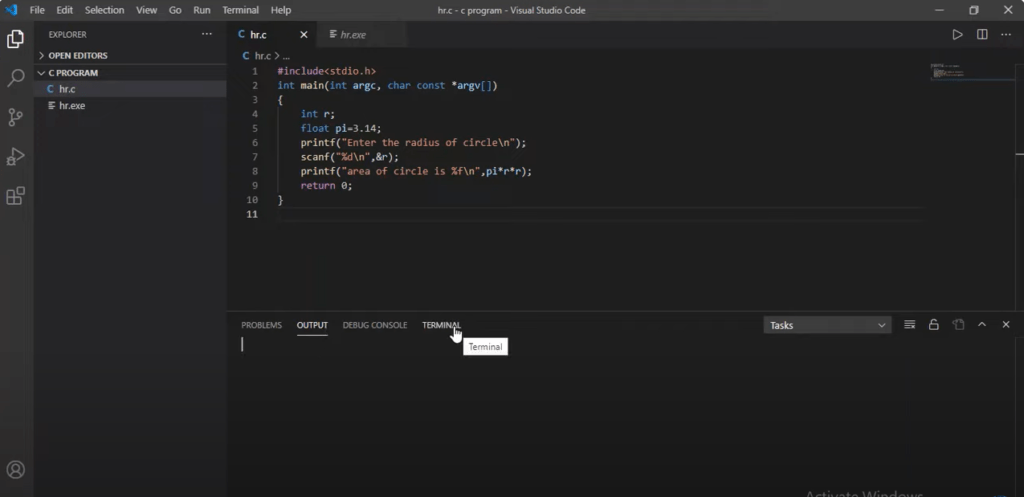
Configuration Issues:
- Issue: Incorrect configuration of the build tasks or launch configurations.
- Solution: Ensure that your VSCode configuration files (
tasks.jsonfor build tasks andlaunch.jsonfor debugging) are set up correctly. They should specify the correct paths to your compiler and executable.
File Not Saved:
- Issue: If you try to build or run a file that has not been saved, it might not work as expected.
- Solution: Save your C file before building or running it. VSCode may not recognize the changes until the file is saved.
Extension Not Installed:
- Issue: Ensure that you have the necessary extensions installed for C programming in VSCode.
- Solution: Install the “C/C++” extension by Microsoft. This extension provides IntelliSense, debugging support, and more for C and C++.
Incorrect Compiler Path:
- Issue: The compiler path specified in the configuration files might be incorrect.
- Solution: Double-check and update the compiler path in your VSCode configuration files. The path should point to the location where your C compiler is installed.
Debugging Issues:
- Issue: Debugging might not work as expected, and breakpoints may not be hit.
- Solution: Ensure that your debugging configurations are correct. Check that breakpoints are set in reachable code and that the debugging information is generated during compilation (
-gflag for GCC).
IntelliSense Errors:
- Issue: IntelliSense, which provides code suggestions, might not work correctly.
- Solution: Ensure that your project is set up correctly, and the necessary header files are included. Sometimes, restarting VSCode or re-opening the project can resolve IntelliSense issues.
Path Environment Variables:
- Issue: The compiler or debugger may not be recognized if the path environment variables are not set up correctly.
- Solution: Update your system’s PATH environment variable to include the paths to the compiler and debugger executables.
READ ALSO: The Ideal Career: Best Fulfilling and Engaging Job Options
Firewall or Antivirus Blocking:
- Issue: Some security software might interfere with the compilation or execution of your program.
- Solution: Temporarily disable your firewall or antivirus to see if it is causing the issue. If that resolves the problem, configure your security software to allow the necessary processes.